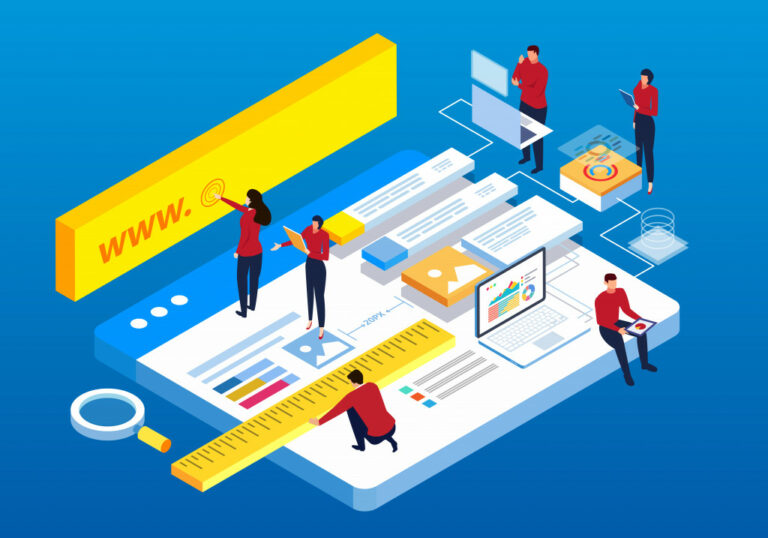With a staggering average of 2.58 million concurrent viewers in 2022, Twitch has firmly secured its place as a dominant live-stream platform. However, this surge in popularity has also brought forth a common concern among users: disruptive ads that interrupt the streaming experience.
In response to this, users are on the lookout for ways to block ads on Twitch. Thankfully, you don’t have to look far—this article has rounded up 7 of the best methods to successfully stop those pesky ads in 2023.
The Impact of Ads on User Experience
Ads on Twitch significantly impact the viewer’s experience, often causing disruptions during live streams. These interruptions can lead to frustration, diminished engagement, and audience attrition. Viewers visit Twitch for seamless, immersive content, making ad-related interruptions counterproductive.
Finding practical solutions, such as Twitch Adblock methods, becomes crucial to maintain a positive user experience. Minimizing ad interruptions retains audience satisfaction and ensures that the platform continues to thrive by striking a balance between revenue generation and uninterrupted, enjoyable content consumption.
Using Browser Extensions to Block Ads

Ad-blocking browser extensions have become indispensable tools for enhancing online browsing experiences by curbing intrusive ads. As of 2021, ad-blocker usage has surged, with a staggering 37% adoption rate, underscoring the prevalence of users seeking to mitigate the annoyance caused by ads, as reported by Statista.
Installing and configuring these extensions is straightforward, even for users with limited technical expertise. Here’s a step-by-step guide:
- Choose Your Extension: Select an ad-blocker extension that suits your preferences. Visit the browser’s extension store (e.g., Chrome Web Store or Firefox Add-ons) and search for an ad-blocker. Two popular extensions, uBlock Origin, and AdBlock Plus, give users the power to control the content they come across.
- Install the Extension: Click the “Install” or “Add to Chrome/Firefox” button next to the chosen extension’s listing. The browser will prompt you to confirm the installation.
- Enable the Extension: Once installed, an icon for the extension will appear in your browser’s toolbar. Click on it to access the extension’s menu.
- Customize Settings: Navigate through the extension’s settings to customize the level of ad-blocking. Users can often choose from predefined settings or configure options like blocking specific ad types or allowing non-intrusive ads.
- Update Filter Lists: Ad-blockers use filter lists to identify and block ads. These lists are automatically updated, but you can also manually update them to ensure the latest ad-blocking rules are applied.
- Whitelist Sites (Optional): Some websites rely on ads for revenue. If you wish to support specific sites, you can add them to the extension’s whitelist to allow non-disruptive ads to be displayed.
- Enjoy Ad-Free Browsing: With the extension, enjoy a streamlined browsing experience free from pop-ups, banner ads, and video interruptions.
Ad-Free Viewing with Twitch Turbo
Twitch Turbo offers an ad-free streaming experience on the platform, catering to users seeking uninterrupted content consumption. Unlike traditional ad-blockers, Twitch Turbo ensures seamless viewing without relying on external extensions that might affect other websites. This premium service eradicates pre-roll, mid-roll, and display ads, enhancing user engagement and immersion. Priced at $11.99 per month, Twitch Turbo also bestows exclusive benefits like custom emotes, expanded chat colors, and priority customer support.
In comparison to browser extensions, Twitch Turbo streamlines ad-block functionality exclusively within the Twitch ecosystem, delivering a dedicated and holistic solution. Available in various countries, including the United States, Canada, Germany, France, and others, Twitch Turbo provides a tailored ad-free experience, strengthening the connection between streamers and viewers while supporting the platform’s creators through its subscription revenue model.
Third-Party Apps and Tools

Third-party applications like Alternate Player for Twitch.tv and TardsPlaya offer an alternative approach to block Twitch ads. These apps work by intercepting the content stream and removing ads before they are displayed. Alternate Player for Twitch.tv is a browser extension focusing on ad removal, ensuring a seamless viewing experience by bypassing ad content. TardsPlaya, on the other hand, is a standalone application that also offers this functionality, often providing additional features like customizable player controls.
These apps are generally compatible with various browsers and operating systems, making them accessible to many users. Users must exercise caution when utilizing third-party applications, as these apps may not consistently adhere to Twitch’s terms of service and could present security risks. It’s recommended to research thoroughly and use these apps from reputable sources to ensure a safe and uninterrupted viewing experience.
Modifying Hosts File to Block Ads
Modifying the host file is an advanced method to block ad servers at the system level, effectively preventing ads from loading on websites, including Twitch. Here’s a step-by-step guide:
- Locate Hosts File: Find the hosts file on your operating system. On Windows, it’s typically in C:\Windows\System32\drivers\etc\hosts. On macOS or Linux, it’s located in /etc/hosts.
- Backup: Create a backup of the hosts file before making any changes to avoid unintended consequences.
- Edit the Hosts File: Open the hosts file with a text editor (run as administrator for Windows). Add a new line with the IP address 0.0.0.0 followed by the domain name of the ad server. For example:0.0.0.0 ad.doubleclick.net
0.0.0.0 pubads.g.doubleclick.net - Save Changes: Save the modified hosts file.
- Flush DNS Cache: Clear your DNS cache to ensure the changes take effect.
Blocking ad servers can prevent unwanted content, but caution is advised. Modifying system files could lead to errors, affect legitimate websites, or create system instability. Additionally, ad servers might have multiple domains, requiring constant host file updates. Before attempting this method, regular maintenance and knowledge of the potential drawbacks are essential.
Using Pi-hole for Network-Wide Ad Blocking

Pi-hole is a versatile network-level ad blocker that provides a comprehensive solution for blocking ads across all devices connected to a network. It operates by acting as a DNS sinkhole, intercepting domain name resolution requests and preventing ads from loading. This enhances the browsing experience, reduces bandwidth consumption, and enhances privacy by blocking trackers.
Setting up Pi-hole involves these steps:
- Hardware Setup: Obtain a Raspberry Pi or other compatible hardware and install the Pi-hole software. Configure its network settings to serve as the DNS server for your network.
- Install Pi-hole: Follow the installation instructions provided by Pi-hole on their official website. This typically involves running a command to install and configure the software.
- Configure Router: Access your router settings and set the Pi-hole’s IP address as the default DNS server for your network. This ensures all devices connected to the network use Pi-hole for DNS resolution.
- Admin Console: Pi-hole comes with a user-friendly web-based admin console. Access it to customize blocking lists, view statistics, and manage whitelists or blacklists.
Benefits of using Pi-hole:
- Network-wide Blocking: Pi-hole blocks ads across all devices on your network, including smartphones, tablets, smart TVs, and computers, without the need for individual ad-blocker installations.
- Reduced Bandwidth Usage: Blocked ads aren’t downloaded, saving bandwidth and potentially speeding up browsing.
- Enhanced Privacy: Pi-hole enhances privacy by blocking trackers and ad domains by limiting data collection.
- Control and Customization: You can tailor Pi-hole’s blocklists and whitelists to suit your preferences. This gives you control over what content is allowed and blocked.
Limitations of using Pi-hole:
- False Positives: Pi-hole may occasionally block legitimate content due to shared domains with ads.
- Complex Setup: Setting up a Pi-hole requires technical knowledge and access to network settings.
- Maintenance: Regular updates and monitoring are necessary to ensure Pi-hole functions effectively and does not inadvertently block desired content.
- No HTTPS Filtering: Pi-hole can’t filter encrypted HTTPS traffic, limiting its effectiveness on encrypted websites.
Pi-hole is a powerful tool for network-wide ad blocking, benefiting households and small businesses seeking a unified ad-blocking solution. While it requires initial setup and maintenance, its advantages in ad reduction, bandwidth savings, and privacy enhancement make it a valuable addition to any network.
Watching Twitch on Third-Party Apps
Third-party apps like Pocket Plays and Streamlink provide an alternative avenue for users seeking an ad-free Twitch viewing experience. These apps offer an enhanced way to enjoy content while bypassing traditional ads and interruptions.
Pocket Plays, for instance, is a mobile app that provides a user-friendly interface for accessing Twitch streams. It integrates ad-blocking features that eliminate ads from the viewing experience, creating a seamless environment for users to watch their favorite content without interruptions. Pocket Plays enhances the user’s overall engagement and satisfaction by offering a curated and ad-free interface.
Streamlink, on the other hand, is a versatile desktop application that allows users to watch Twitch streams through various media players. It functions by extracting the stream URL from the Twitch website and playing it in a supported player, effectively bypassing ads that might otherwise be part of the browser viewing experience. This approach eliminates ads and provides a more customizable viewing environment with additional features that some media players offer.
These third-party apps cater to users who prioritize a streamlined viewing experience, ensuring they enjoy their chosen content without disruptive ad content. While these apps may offer ad-free viewing, it’s important to note that they might not always align with Twitch’s terms of service, so users should proceed with caution and respect platform guidelines while enjoying the benefits of a more ad-free experience.
Browser Scripts and Add-ons
Browser scripts and add-ons are efficient tools for blocking Twitch ads directly within your browser, enhancing the viewing experience by eliminating interruptions. Popular examples include AdGuard for Twitch and NoTwitchAds, designed to integrate with your browser and provide an ad-free environment seamlessly.
AdGuard for Twitch is a browser extension that effectively removes ads from Twitch streams. After installing the extension, it automatically detects and blocks ads, ensuring a smooth and uninterrupted viewing experience. Similarly, NoTwitchAds is a browser script that users can install via user script managers like Greasemonkey or Tampermonkey. It targets and blocks ad-related elements on the Twitch website, allowing users to watch content without any ad interruptions.
To install and use these scripts:
- AdGuard for Twitch:
- Visit your browser’s extension store (e.g., Chrome Web Store).
- Search for “AdGuard for Twitch” and click “Install.”
- Once installed, the extension will work in the background, blocking ads as you browse Twitch.
- NoTwitchAds:
- Install a user script manager extension like Greasemonkey (Firefox) or Tampermonkey (Chrome).
- Find the NoTwitchAds script on platforms like Greasy Fork.
- Click “Install” on the script’s page, and the user script manager will handle the rest.
These browser scripts and add-ons offer a direct and targeted approach to blocking Twitch ads. However, users should be mindful of the potential risks associated with browser extensions and scripts. Ensure you download from reputable sources to avoid security issues or unwanted behavior. Moreover, it’s worth considering that while these tools may effectively remove ads, they might not offer additional benefits such as features provided by Twitch Turbo or adhering to Twitch’s terms of service.
Importance of Supporting Content Creators
Supporting content creators is crucial for the sustainability of online platforms like Twitch. While ads might be seen as disruptions, they play a pivotal role in generating revenue for streamers. The ad revenue helps creators maintain quality content, invest in equipment, and dedicate time to their channels. It’s a symbiotic relationship where viewers enjoy free content while creators are compensated for their efforts.
However, viewers can also explore alternative ways to support creators without relying solely on ads. Subscription options, like Twitch’s subscription tiers, provide ad-free viewing for subscribers while directly contributing to the creator’s income. Additionally, direct donations through platforms like PayPal or Patreon allow fans to show appreciation and contribute financially to creators they admire.
Ultimately, striking a balance between ad-blocking and supporting creators is essential. By choosing ad-free methods like subscriptions or direct donations, viewers can ensure that their favorite creators continue to thrive and produce the content they love. Supporting creators fosters a vibrant ecosystem where content creators and viewers benefit, cultivating a shared appreciation and creativity community.
The above explores various effective methods to block Twitch ads, each offering unique benefits and considerations. Viewers must select the approach that aligns with their preferences and priorities, ensuring an ad-free Twitch experience that enhances enjoyment while supporting the creators they value most. By doing so, they can foster an engaging environment that promotes creativity and growth. With these tips in mind, you’re on your way to an ad-free 2023 Twitch experience. Happy viewing!